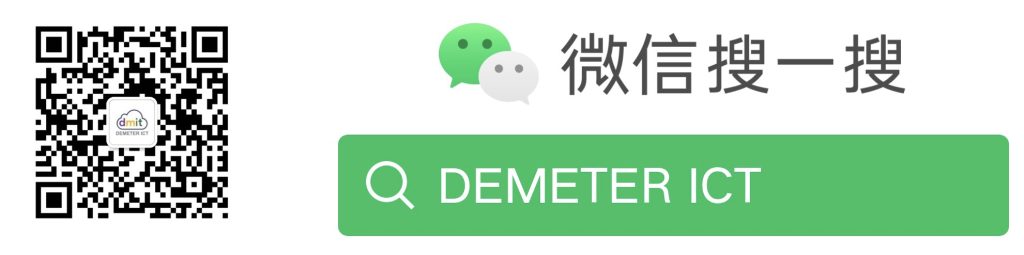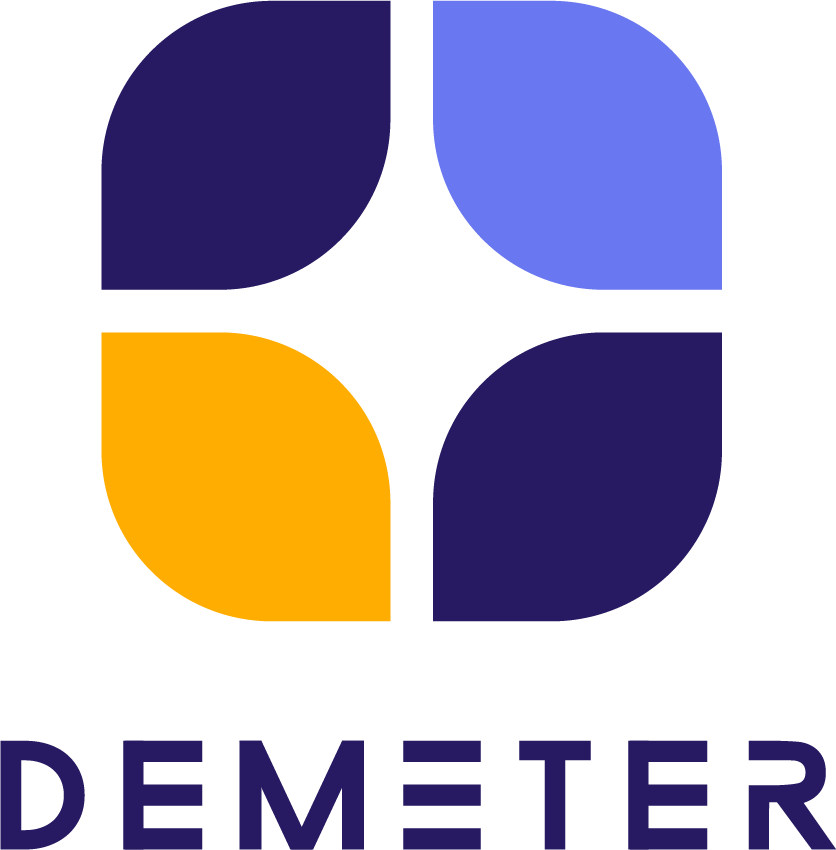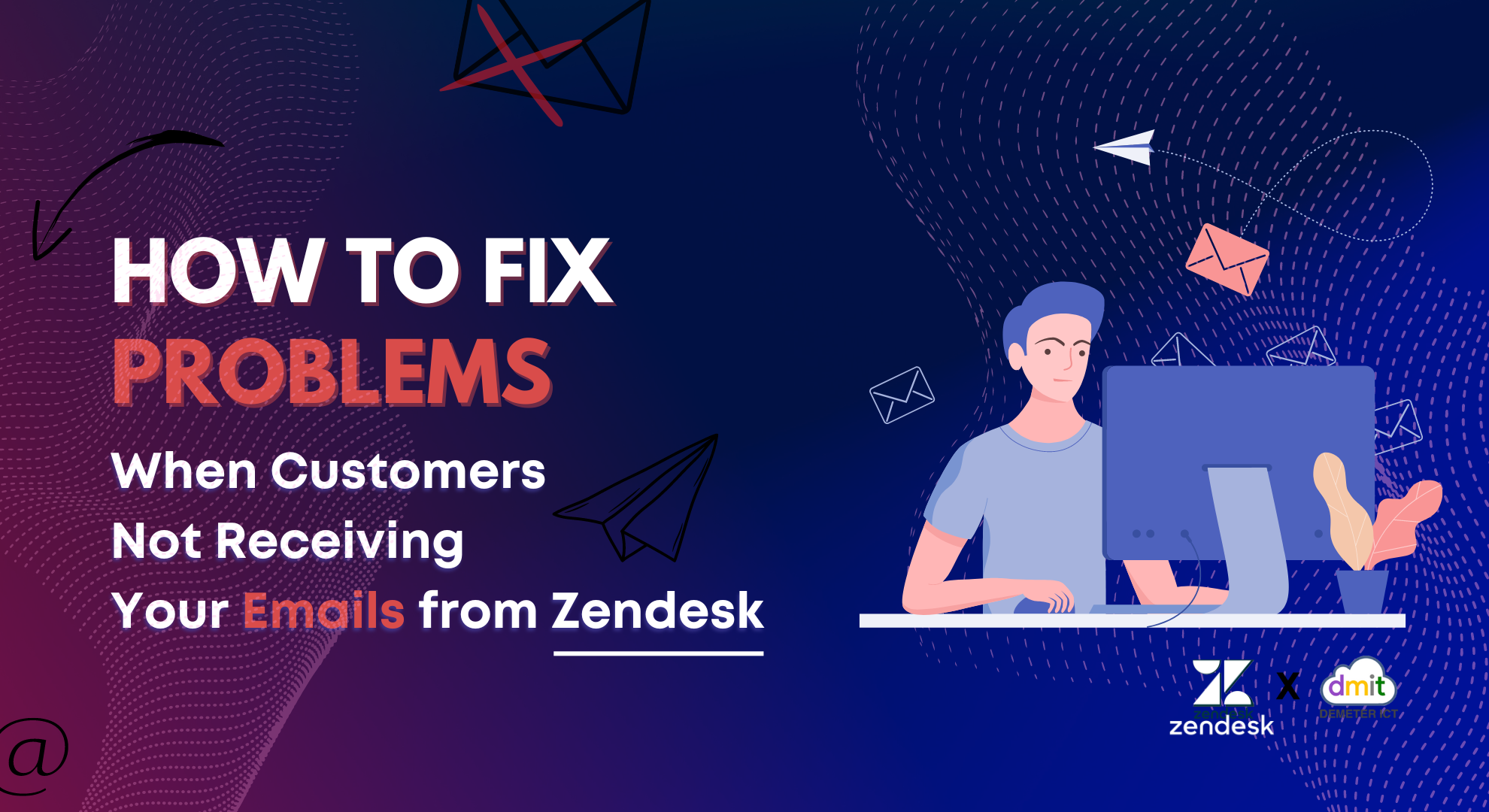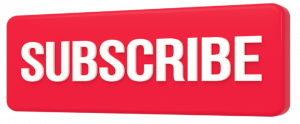In a situation where your agent receives an email from a customer, but the customer doesn’t receive the email you replied from Zendesk. As a result, This kind of situation can cause communication disruptions and negatively affect your business.
First of all, you need to understand that email interactions are done through triggers. However, the failure of your customers to receive your email in Zendesk can be caused by other reasons.
To resolve these issues. Then, follow the troubleshooting steps in this article.
Step 1: Make sure your triggers are activated
Usually, on Zendesk systems, emails are sent through triggers. When the trigger sends, the notification is deactivated. As a result, ticket updates are not emailed to customers. So that, by default, the triggers responsible for sending replies to end users are the Notify requester and CCs of comment updates.
Therefore, Notify requester and CCs of comment updates must be visible and active on the Trigger page.
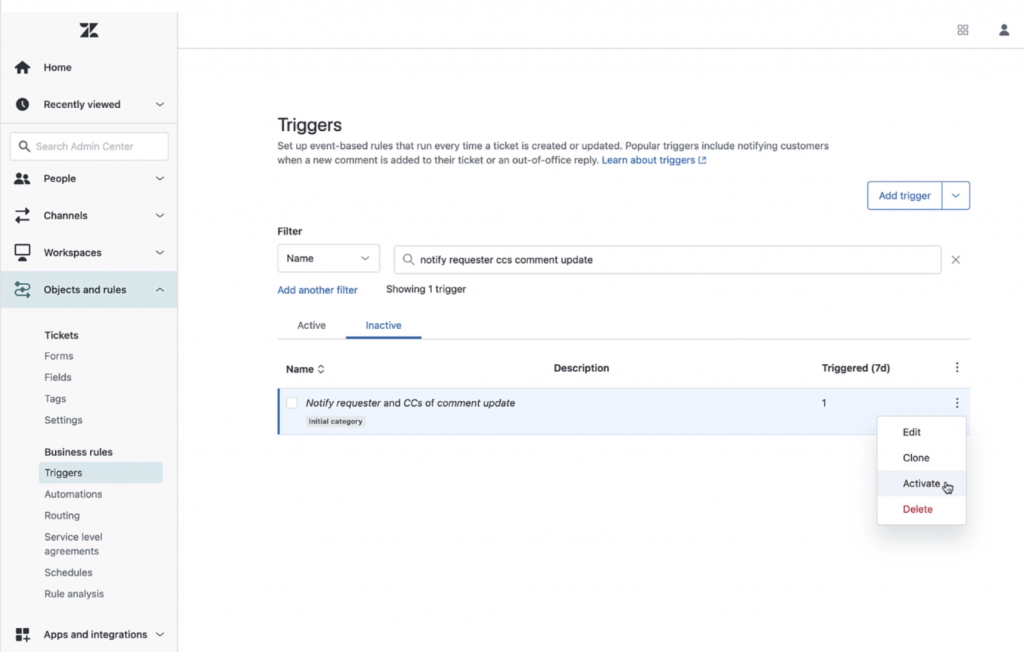
Step 2: Check the conditions of the triggers
Admins can change the triggers. Then, open that the Notify requester and CCs of comment update or Notify requester of the new proactive ticket triggers version, that you’re using and ensure that it complies with the default conditions.
The trigger Notify requester and CCs of comment update should be set as follows:
Meet ALL of the following conditions
Ticket | Is | Updated
Comment | Is | Public
Actions
Email user | (requester and CCs)
The trigger Notify requester of new proactive ticket should be set as follows:
Meet ALL of the following conditions
Ticket | Is | Created
Privacy | Is | Ticket has public comments
Current user | Is | (agent)
Actions
Email user | (requester and CCs)
Ensure that the body of your email contains placeholders. Without a placeholder, the content of your message will not be sent.
Step 3: Check the ticket events
First of all, view the events of that ticket to see whether a trigger sends an email notice in that ticket. Then, look for the email notice for the property and find the public remark that was not sent to the customer.
Ticket events show ticket properties, notifications, and user information. When you view ticket events, each or all of the following may show up. That, depending on the additions or changes made to the ticket during that update.
Step 4: Ask your customers to check their spam or junk folders.
If the customer still hasn’t received an email from you. In that case, it’s possible the email was sent, but was blocked by the recipient’s spam filter. In some cases, the user’s webmaster may filter out particular email types, which might result in rejection.
Alternatively, collect the sample ticket IDs and contact Zendesk Customer Support for further help.

Step 5: Check SPF settings for Zendesk to send emails.
If you’ve set up an external email domain, but have not added an SPF record to your external domain’s DNS. So that, you can contact your system administrator to check into this.
Demeter ICT – No. 1 Zendesk Premier Partner in Asia Pacific and Great China Region.
For more information, Zendesk product and services, please contact us.